This article provides instructions on connecting your Zopier phone with Freshcaller.
Note: Freshcaller generates SIP credentials and can guide you to connect your Zopier phone. However, hardware installations and setup of the Zopier phone do not come under the purview of the Freshcaller.
To connect your Zoiper SIP phone with Freshcaller, follow the steps mentioned below:

Go to your inbox and search for an email with the subject SIP credentials for your Freshcaller account.
The format of your Zoiper username is login@account URL.
Copy your login id from the email and paste it into the username field on the Zoiper interface. Add an @ symbol after the login.
Copy the account URL from the email and paste it after the @ symbol in Zoiper.
Copy-paste your password from the email.
Click on Login.

You’ll now be asked to confirm your hostname. Check if the pre-filled hostname is correct and click Next.
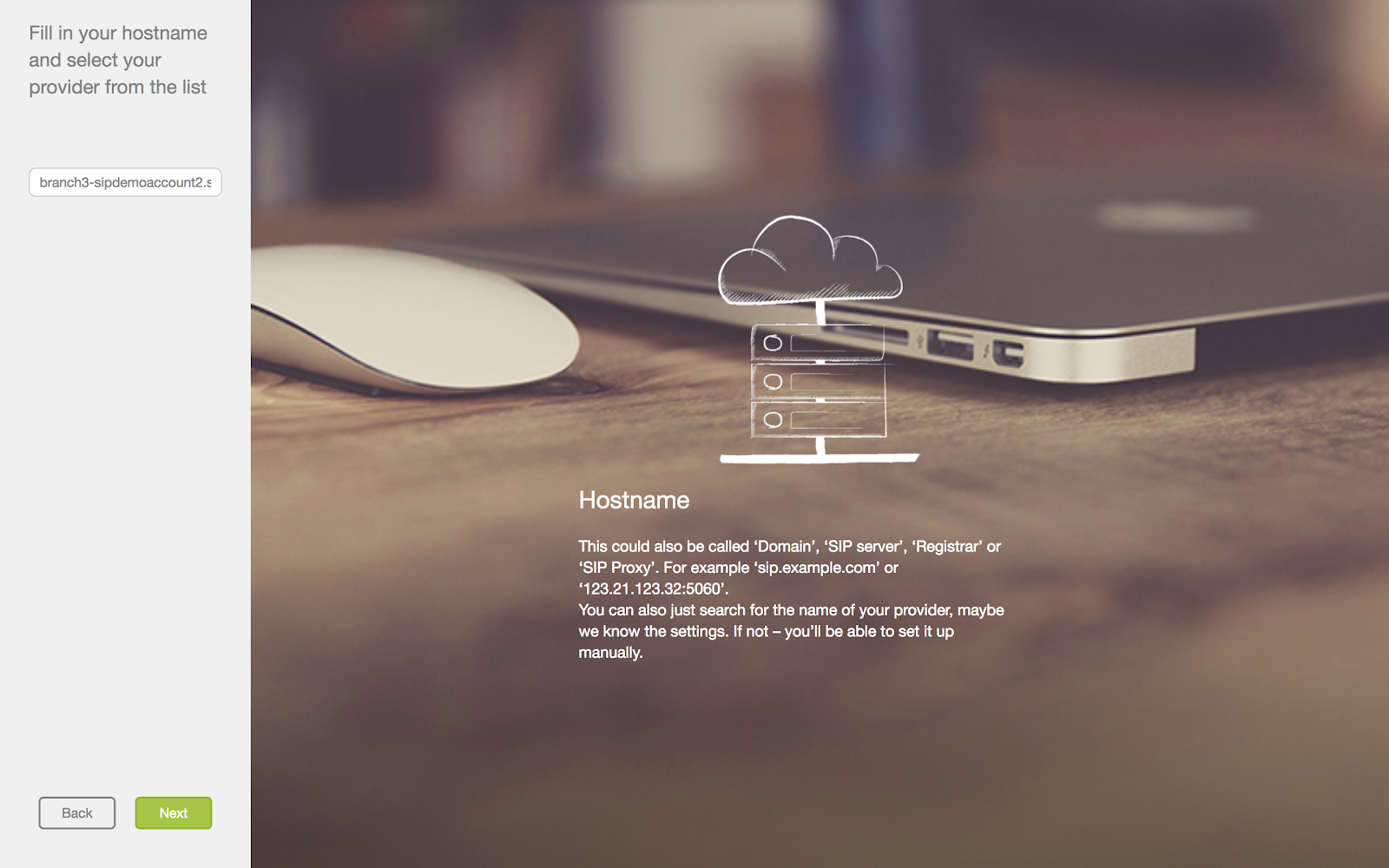
The next step is authentication. As this is optional, you can skip it.
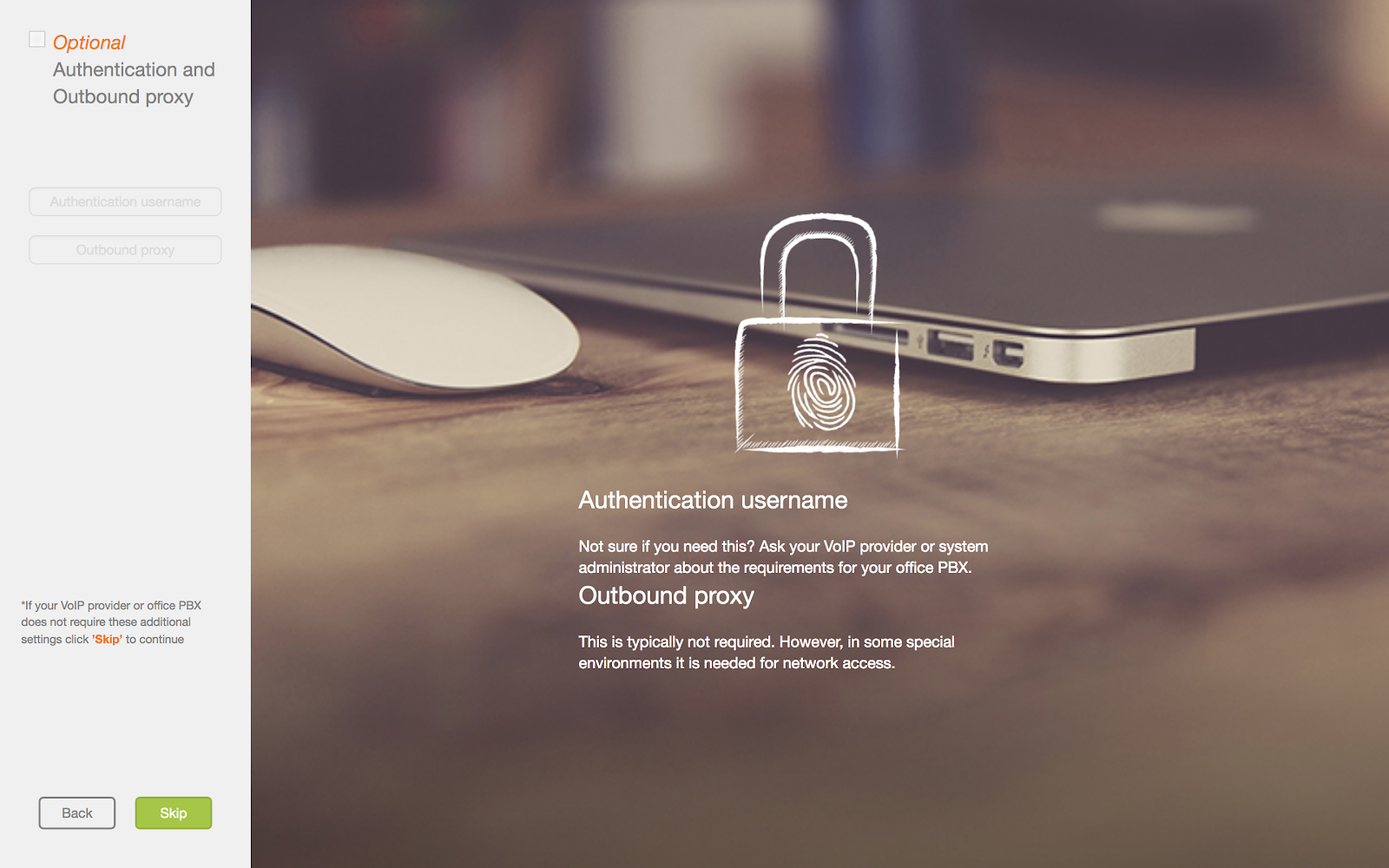
Once you find a successful configuration, click Next and start attending calls that are routed to Zoiper from Freshcaller.


